
You are about to enter a website operated by an entity not regulated within the EU. Products and services available on this website are not subject to EU laws and ESMA protections. Your rights, regulatory safeguards, and investor protections may differ from those applicable under EU regulation. If you wish to continue under the protection of EU regulatory requirements, please remain on the EU-regulated website.
Getting started with markets.com
When it comes to how to use markets.com, the first step is to create an account so you can start trading.
Wondering how to set up a markets.com account?
You can freely test your strategy and enhance your knowledge by using a demo account that utilises virtual funds, or create a real account and start using your real funds
Here’s our step-by-step guide* to setting up a markets.com account - on our markets.com app and Web Trader platform.
*Please note that depending on where you live, the content of the onboarding questionnaire and the order of questions may differ from the example below.
Now you are all set and ready to add funds and start trading with markets.com.
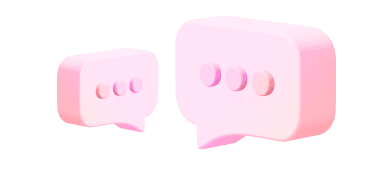
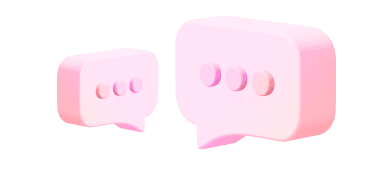
We currently cannot accept clients from your country. If you have received this message in error, please contact our support team at support@markets.com
Contact SupportOne of the benefits of trading with a regulated company is that you know you are contracting with a reliable and reputable provider in a secure environment, which has strict rules and guidelines in place, protecting the interests of retail clients. Other legal obligations of a regulated company include, but are not limited to, ensuring financial services are provided efficiently, honestly and fairly, dealing with retail client money in a certain way and having dispute resolutions systems in place in case you are unsatisfied with our services.
However, please note that regulation is not an absolute guarantee of security or reliability. Additionally, being regulated does not change that trading in CFDs and Margin FX products carries a high degree of risk, and you may lose some or all of your invested capital.
All client funds are held in segregated bank accounts, to ensure maximum funds protection. For more information, please check our Regulation & Legal pack located at the footer of our page.
The protection and safeguarding of our clients personal and financial information is of utmost importance to us, therefore we take the highest of measurements when it comes to the security of our system. You may refer to our Privacy Policy statement for more information regarding your data held with us.
markets.com is a global company with more than 5m registered accounts which is regulated in Europe, UK, BVI, Australia and South Africa. Unfortunately, there are certain websites and fraudsters who wish to take advantage of our brand name and seek to impersonate us.
Please refer to our Safety Online / Stay Protected Online Page for more information.
Markets.com is operated by Finalto (South Africa) Pty Limited which is a regulated by the FSCA under license no. 46860 and licensed to operate as an Over The Counter Derivatives Provider (ODP) in terms of the Financial Markets Act no.19 of 2012.
Markets.com is a global brand and trade mark used by Finalto (South Africa) Pty Limited and owned by Finalto (IOM) Limited.
Finalto (South Africa) Pty Limited has the sole and exclusive use of the domain Markets.com worldwide.
We've got you covered. Here's how to reach us for personalized help.