
CFDs are complex instruments and come with a high risk of losing money rapidly due to leverage. 74% of retail investor accounts lose money when trading CFDs with this provider. You should consider whether you understand how CFDs work and whether you can afford to take the high risk of losing your money.
You are attempting to access a website operated by an entity not regulated in the EU. Products and services on this website do not comply with EU laws or ESMA investor-protection standards.
As an EU resident, you cannot proceed to the offshore website.
Please continue on the EU-regulated website to ensure full regulatory protection.
Account registration & verification
When it comes to how to use markets.com, the first step is to create an account so you can start trading.
Wondering how to set up a markets.com account?
You can freely test your strategy and enhance your knowledge by using a demo account that utilises virtual funds, or create a real account and start using your real funds
Here’s our step-by-step guide* to setting up a markets.com account - on our markets.com app and Web Trader platform.
*Please note that depending on where you live, the content of the onboarding questionnaire and the order of questions may differ from the example below.
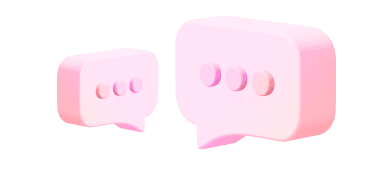
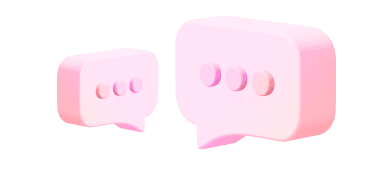
All client funds are held in segregated bank accounts, to ensure maximum funds protection. For more information, please check our Regulation & Legal pack located at the footer of our page.
The protection and safeguarding of our clients personal and financial information is of utmost importance to us, therefore we take the highest of measurements when it comes to the security of our system. You may refer to our Privacy Policy statement for more information regarding your data held with us.
markets.com is a global company with more than 5m registered accounts which is regulated in Europe, UK, BVI, Australia and South Africa. Unfortunately, there are certain websites and fraudsters who wish to take advantage of our brand name and seek to impersonate us.
Please refer to our Safety Online / Stay Protected Online Page for more information.
Markets.com is operated by Safecap Investments Limited which is regulated by the CySEC under license no. 092/08.
Markets.com is a global brand and trade mark used by Safecap Investments Limited and owned by Finalto (IOM) Limited.
Safecap Investments Limited has the sole and exclusive use of the domain Markets.com worldwide.
Your data processed by us is only shared with persons within the group and/or non-affiliated third parties where required, for the basis of availability for a certain service provided to you from us and technologies used to provide it.
We do not disclose your details to any parties or entities apart from the above mentioned. All of our offices are equipped with top-notch technical devices and programs within which all data is stored on tightly secured servers therefore leakage of any form of information is not to occur.
For more detailed information, please refer to our Privacy Policy. You can raise any concerns related to your privacy to privacy@markets.com.
We've got you covered. Here's how to reach us for personalized help.